5.6 kB
Discord.Net Installation
Discord.Net is distributed through the NuGet package manager, so it is
recommended for you to install the library that way.
Alternatively, you may compile from the source and install the library
yourself.
Supported Platforms
Currently, Discord.Net targets .NET Standard 1.3 and offers support
for .NET Standard 1.1. If your application will be targeting .NET
Standard 1.1, please see the additional steps.
Since Discord.Net is built on top of .NET Standard, it is also
recommended to create applications using .NET Core, although it is not
required. When using .NET Framework, it is suggested to target
.NET Framework 4.6.1 or higher.
[!WARNING]
Using this library with Mono is not recommended until further
notice. It is known to have issues with the library's WebSockets
implementation and may crash the application upon startup.
Installing with NuGet
Release builds of Discord.Net will be published to the
official NuGet feed.
Development builds of Discord.Net, as well as add-ons, will be
published to our MyGet feed.
Direct feed link: https://www.myget.org/F/discord-net/api/v3/index.json
Not sure how to add a direct feed? See how with Visual Studio or
without Visual Studio.
Using Visual Studio
[!TIP]
Don't forget to change your package source if you're installing from
the developer feed.
Also make sure to check "Enable Prereleases" if installing a dev
build!
- Create a new solution for your bot.
- In the Solution Explorer, find the "Dependencies" element under your
bot's project. - Right click on "Dependencies", and select "Manage NuGet packages."
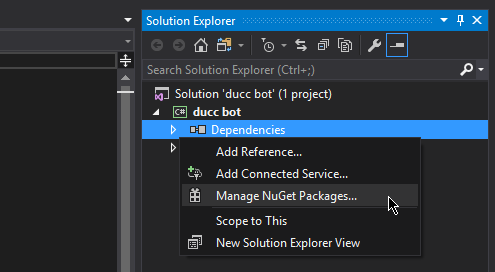
- In the "Browse" tab, search for
Discord.Net. - Install the
Discord.Netpackage.

Using JetBrains Rider
[!TIP]
Make sure to check the "Prerelease" box if installing a dev build!
- Create a new solution for your bot.
- Open the NuGet window (Tools > NuGet > Manage NuGet packages for
Solution).
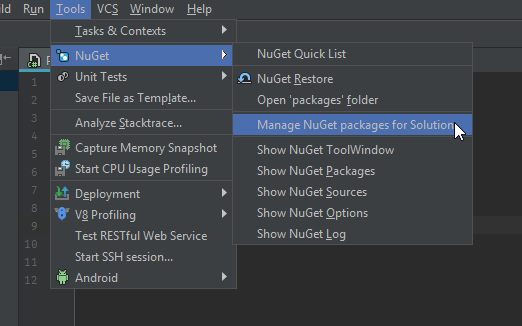
- In the "Packages" tab, search for
Discord.Net.
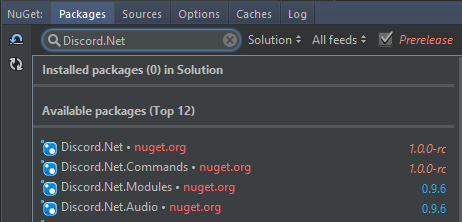
- Install by adding the package to your project.
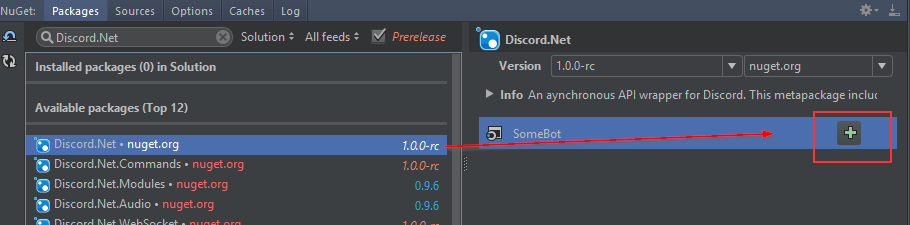
Using Visual Studio Code
[!TIP]
Don't forget to add the package source to a NuGet.Config file if
you're installing from the developer feed.
- Create a new project for your bot.
- Add
Discord.Netto your .csproj.
[!codeSample .csproj]
Using dotnet CLI
[!TIP]
Don't forget to add the package source to a NuGet.Config file if
you're installing from the developer feed.
- Open command-line and navigate to where your .csproj is located.
- Enter
dotnet add package Discord.Net.
Compiling from Source
In order to compile Discord.Net, you will need the following:
Using Visual Studio
The .NET Core and Docker (Preview) workload is required during Visual
Studio installation.
Using Command Line
Additional Information
Installing on .NET Standard 1.1
For applications targeting a runtime corresponding with .NET Standard
1.1 or 1.2, the built-in WebSocket and UDP provider will not work. For
applications which utilize a WebSocket connection to Discord, such as
WebSocket or RPC, third-party provider packages will need to be
installed and configured.
[!NOTE]
Discord.Net.Providers.UDPClientis only required if your
bot will be utilizing voice chat.
First, install the following packages through NuGet, or compile them
yourself, if you prefer:
- Discord.Net.Providers.WS4Net
- Discord.Net.Providers.UDPClient
Next, you will need to configure your DiscordSocketClient to use
these custom providers over the default ones.
To do this, set the WebSocketProvider and the optional
UdpSocketProvider properties on the DiscordSocketConfig that you
are passing into your client.
[!code-csharpNET Standard 1.1 Example]
Configuring NuGet without Visual Studio
If you plan on deploying your bot or developing outside of Visual
Studio, you will need to create a local NuGet configuration file for
your project.
To do this, create a file named NuGet.Config alongside the root of
your application, where the project is located.
Paste the following snippets into this configuration file, adding any
additional feeds if necessary.
[!codeNuGet Configuration]
